a) After downloading the file, locate the file
on your hard drive and double click on it to begin
installation.
b) Select Next to the first
box.
c) Click Next to proceed with
the installation.
d) Enter your email address and any appropriate
information that are requested and proceed with
the installation.
e) Double Click on the new, WSFTP
icon on your desktop.
Please note that there are a number of older
and current versions of WSFTP floating around.
As a result, some of the instructions provided
here cannot possibly reflect all the versions,
which have been released in the past 5 years.
The only small difference you may encounter
is where some of the options can be found (depending
on the client version you're using). In any
event, everything is pretty well much the same.
1. Open your WSFTP client
2. The dialog box "WS_FTP" Sites should display.
If not, click the "Connect" button.
3. Select "New"
You should see this dialog box:
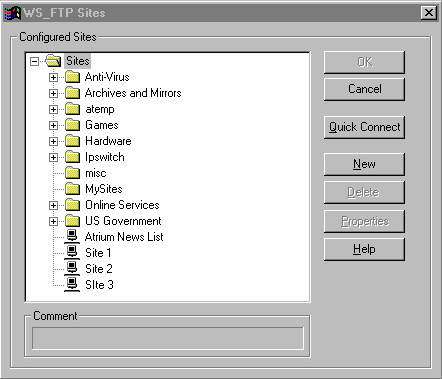
You'll be guided through these options:
1. New Site/Folder: Choose a name for
this account
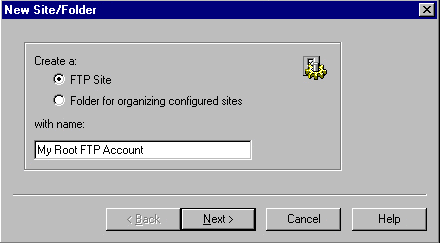
2. Host Name or IP address: www.yourdomain.com
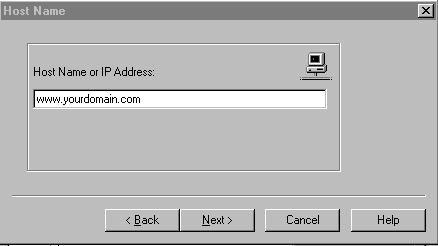
3. User ID: Main system login
4. User Password: Main System Password
5. Select "Save Password"
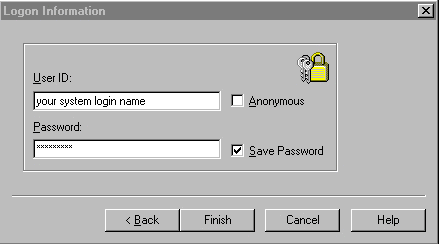
6. Select "Finish"
Done! Your can now FTP into your site
Back
to Support menu